Gauge |
|
Resize the guide image to a maximum of 512 pixels in a suitable 2d package. In general 512x512 pixels is used.
Ensure that max can show textures of 512 pixels by going in Customize, Preference Settings then Configure Drivers. |
|
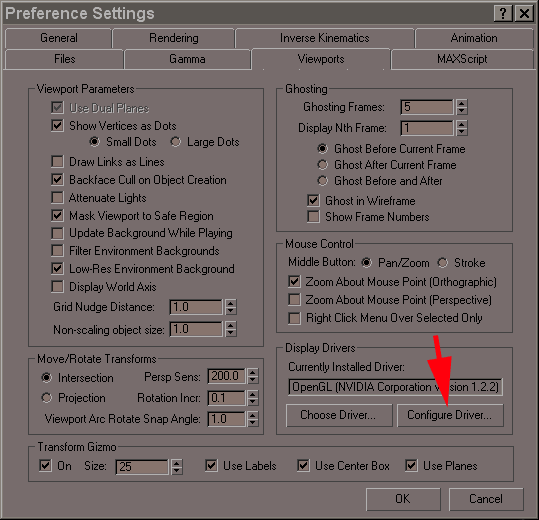 |
|
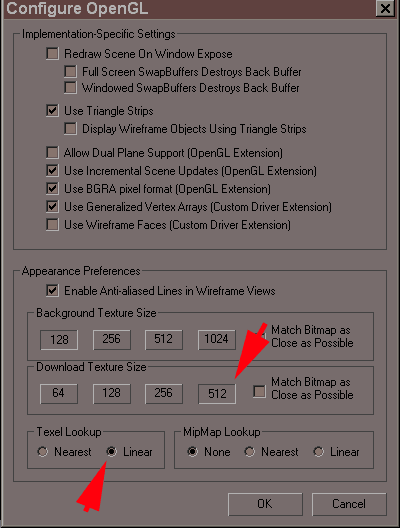 |
|
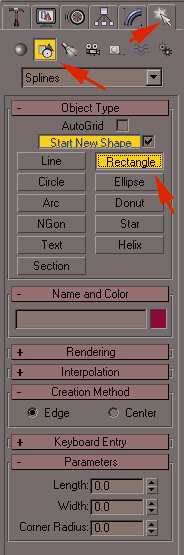 |
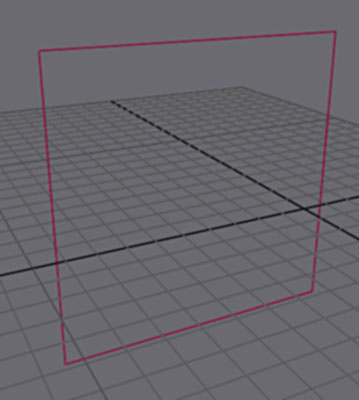 |
In the Create panel select Shape, select Rectangle and in the view Front draw an unspecified rectangle. |
|
 |
Go to the Modify panel.
Select the rectangle and enter these dimensions. 100 for Length and Width |
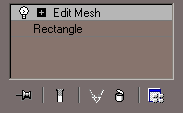 |
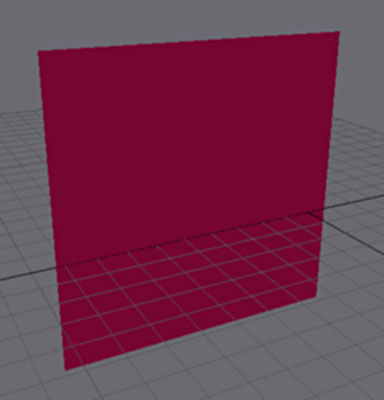 |
Add the modifier Eddit mesh
The object is now a polygonal object. |
|
Add the modifier UVW Mapping to give the polygon co-ordinates for mapping to. |
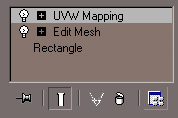 |
Open Material Editor by clicking the icon shown.
Select a material slot. In the Maps roll-out, click on None next to the Diffuse Color channel. |
 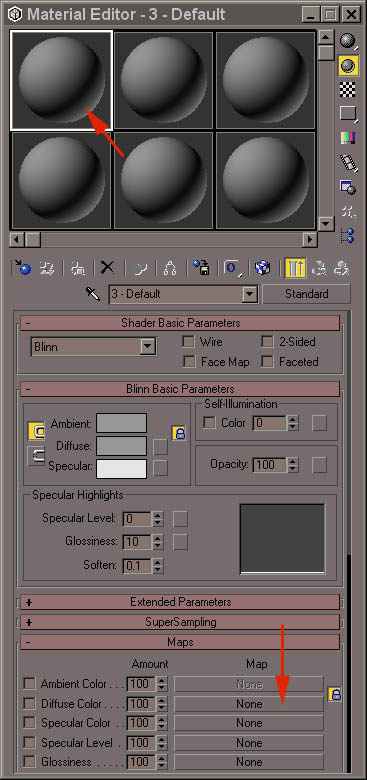 |
In the window which appears, click on Bitmap.
Browse to your background guide image and select it |
 |
The texture appears in the slot. Change to a cube instead of the sphere, click on the icone in top on the right and select the cube.
In the Bitmap field you can see the path to the image.
To return on the higher level of the material material click on the black arrow bent upwards. Do this now. |
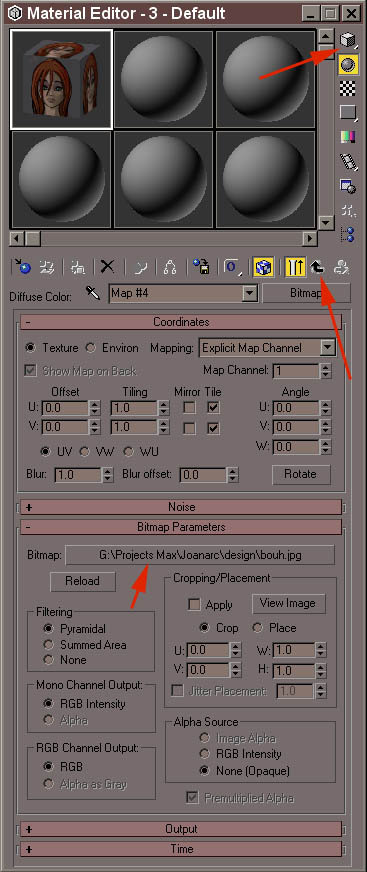 |
You can see the name of the image in the Diffuse Color channel
|
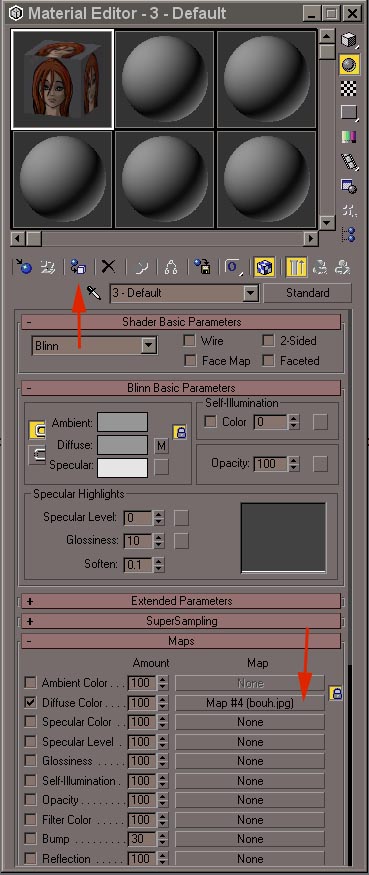 |
This will enable the image to be viewable throughout the modelling process for reference purposes.
|
 |